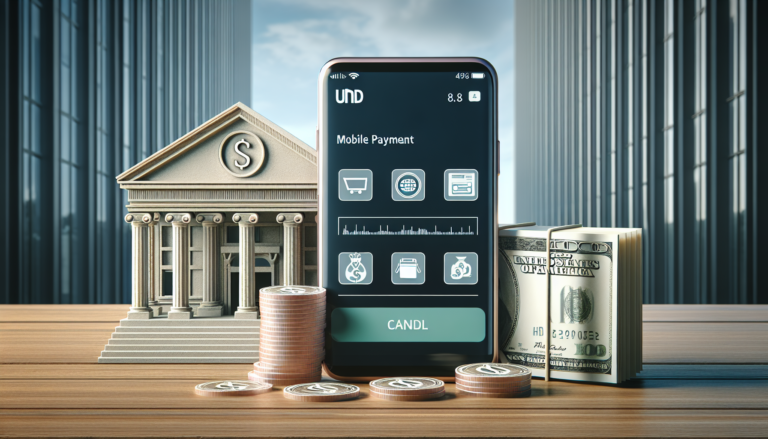Apple Cash is a convenient digital payment service that allows users to send and receive money through their Apple devices. With Apple Cash, you can easily transfer funds to your bank account or to an eligible debit card. In this article, we’ll guide you through the process of sending Apple Cash to your bank account, including eligibility requirements, transfer limits, fees, and troubleshooting tips.
Introduction to Apple Cash
Apple Cash is a digital wallet feature that enables users to send, receive, and request money using the Messages app on their iPhone, iPad, or Apple Watch. The service is built into the Wallet app and uses Apple Pay to securely process transactions. When you receive money through Apple Cash, it’s added to your Apple Cash card in the Wallet app. From there, you can use the funds to make purchases, send money to others, or transfer the balance to your bank account.
One of the key benefits of Apple Cash is its seamless integration with Apple devices. You can quickly send money to friends and family, split bills, or make purchases using your Apple Cash balance. The service also offers a high level of security, with transactions protected by Face ID, Touch ID, or your device passcode.
How to Send Apple Cash to Your Bank Account
Transferring your Apple Cash balance to your bank account is a straightforward process. You can initiate a transfer directly from your iPhone or iPad, and the funds will typically arrive in your bank account within 1 to 3 business days. Here’s a step-by-step guide on how to send Apple Cash to your bank account:
Step-by-Step Guide to Bank Transfers
- Open the Wallet app on your iPhone or iPad.
- Tap your Apple Cash card.
- Tap the “More” button (three dots) in the top-right corner.
- Select “Transfer to Bank.”
- Enter the amount you want to transfer. The minimum transfer amount is $1.
- Tap “Next” and choose the bank account you want to transfer the funds to. If you haven’t added a bank account yet, you’ll need to enter your routing and account numbers.
- Review the transfer details and tap “Transfer.”
Once you confirm the transfer, the funds will be deducted from your Apple Cash balance and sent to your bank account. Keep in mind that bank transfers can take 1 to 3 business days to process, depending on your bank’s policies.
Using Instant Transfer
In addition to standard bank transfers, Apple Cash also offers an Instant Transfer option. With Instant Transfer, you can send funds directly to an eligible Mastercard or Visa debit card within 30 minutes. This feature is useful when you need access to your money right away.
To use Instant Transfer:
- Follow steps 1-5 from the previous section.
- Instead of selecting a bank account, choose an eligible debit card from the list or add a new one.
- Review the transfer details, including the Instant Transfer fee (1.5% of the transfer amount, with a minimum fee of $0.25 and a maximum of $15).
- Tap “Transfer” to initiate the Instant Transfer.
Remember that Instant Transfers incur a fee, whereas standard bank transfers are free. Consider your needs and the urgency of the transfer when deciding between the two options.
Eligibility and Requirements
To send Apple Cash to your bank account, you’ll need to meet certain eligibility requirements and have the necessary setup in place. Let’s take a closer look at the key factors:
Device Compatibility
Apple Cash is available on compatible iPhone, iPad, and Apple Watch models running the latest version of iOS, iPadOS, or watchOS. To check if your device is compatible, go to Settings > Wallet & Apple Pay. If you see an Apple Cash option, your device supports the feature.
It’s important to keep your device’s software up to date to ensure you have access to the latest Apple Cash features and security enhancements. Regular software updates also help maintain compatibility with your bank and card issuer.
Setting Up Apple Cash
To set up Apple Cash, you’ll need to be at least 18 years old and have the following:
- A compatible device with the latest iOS, iPadOS, or watchOS version
- Two-factor authentication enabled for your Apple ID
- An eligible debit card in Wallet for adding funds and Instant Transfers
Once you meet these requirements, you can set up Apple Cash by following these steps:
- Open the Settings app on your iPhone or iPad.
- Tap “Wallet & Apple Pay.”
- Tap “Apple Cash” and follow the on-screen instructions to set up your account.
- If prompted, verify your identity with a driver’s license or state ID.
After setting up Apple Cash, you can add funds to your balance using a debit card, receive money from other Apple Cash users, or accept payments from supported apps and websites.
Transfer Limits and Fees
When sending Apple Cash to your bank account, it’s essential to be aware of the transfer limits and potential fees involved. These limits and fees help maintain the security and integrity of the Apple Cash service while ensuring a smooth experience for users.
Understanding Transfer Limits
Apple Cash has certain transfer limits in place to protect users and prevent fraudulent activities. The current limits for sending money to your bank account are:
- Maximum per transfer: $10,000
- Maximum per 7-day period: $20,000
If you need to transfer more than these limits allow, you can initiate multiple transfers over time or consider other transfer methods, such as wire transfers or cashier’s checks, for larger amounts.
Fees for Transfers
Standard bank transfers from Apple Cash to your bank account are free, making it a cost-effective way to move your funds. However, if you choose to use the Instant Transfer option to send money to an eligible debit card, there is a fee involved.
The Instant Transfer fee is 1.5% of the transfer amount, with a minimum fee of $0.25 and a maximum of $15. For example, if you instantly transfer $100 to your debit card, the fee would be $1.50. This fee is deducted from your Apple Cash balance along with the transfer amount.
Keep in mind that while Instant Transfers offer a faster way to access your funds, they come at a cost. Consider your needs and the urgency of the transfer when deciding between a standard bank transfer and an Instant Transfer.
Security and Troubleshooting
Apple Cash prioritizes the security of your financial information and transactions. The service incorporates various measures to protect your data and prevent unauthorized access to your funds. However, if you encounter any issues while sending Apple Cash to your bank account, there are steps you can take to troubleshoot the problem.
Ensuring Secure Transactions
Apple Cash leverages the security features built into Apple devices, such as Face ID, Touch ID, and passcode protection. When you initiate a transfer to your bank account, you’ll need to authenticate the transaction using one of these methods. This helps prevent unauthorized access to your funds, even if your device is lost or stolen.
Additionally, Apple Cash uses encryption and secure servers to protect your financial data during transactions. Your personal information, such as your bank account details and debit card numbers, is never shared with merchants or other parties when you use Apple Cash.
To further enhance the security of your Apple Cash account, consider the following tips:
- Use a strong, unique passcode for your device and enable Face ID or Touch ID.
- Regularly update your device’s software to ensure you have the latest security features and patches.
- Be cautious when sharing your Apple Cash information or sending money to unknown individuals.
- If you suspect unauthorized activity on your Apple Cash account, contact Apple Support immediately.
Common Issues and Solutions
While sending Apple Cash to your bank account is generally a smooth process, you may occasionally encounter issues. Here are some common problems and their solutions:
- Incorrect bank account information: If you enter the wrong routing or account number, your transfer may be rejected or sent to the wrong account. Double-check your bank information and ensure it’s accurate before initiating a transfer.
- Insufficient funds: If your Apple Cash balance is lower than the amount you’re trying to transfer, the transaction will not go through. Add funds to your Apple Cash account using a debit card or wait for incoming transfers to clear before attempting the transfer again.
- Transfer delays: In some cases, bank transfers may take longer than the expected 1-3 business days. This can happen due to weekends, holidays, or your bank’s processing times. Check your bank’s policies and allow extra time for the transfer to complete.
- Identity verification issues: If you haven’t verified your identity for Apple Cash, or if there are issues with your verification, your transfers may be delayed or blocked. Follow the prompts in the Wallet app to complete the identity verification process.
If you continue to experience problems sending Apple Cash to your bank account, contact Apple Support for further assistance. They can help diagnose the issue and provide guidance on resolving the problem.
Conclusion
Sending Apple Cash to your bank account is a convenient way to transfer your digital funds to your traditional financial institution. By following the steps outlined in this article, you can easily move money from your Apple Cash balance to your bank account, typically within 1-3 business days.
Remember to check your eligibility, set up your Apple Cash account correctly, and be aware of transfer limits and potential fees. If you encounter any issues during the transfer process, refer to the troubleshooting tips or contact Apple Support for help.
With its user-friendly interface, robust security features, and seamless integration with Apple devices, Apple Cash offers a secure and efficient way to manage your money on the go. Whether you’re sending money to friends, making purchases, or transferring funds to your bank account, Apple Cash provides a versatile and reliable digital payment solution.
See also:
- How Long Does MoneyGram Transfer to Bank Account Take? Find Out Now!
- How to Transfer Money to Someone Else’s Bank Account Online
- How to Add Credit Card to Cash App Without Bank Account: Step-by-Step Guide
- What is a Virtual Card Payment? Understanding the Basics and Benefits
- How to Transfer Amazon Balance to Bank Account: Step-by-Step Guide